A rundown of my workstation as of 2015.
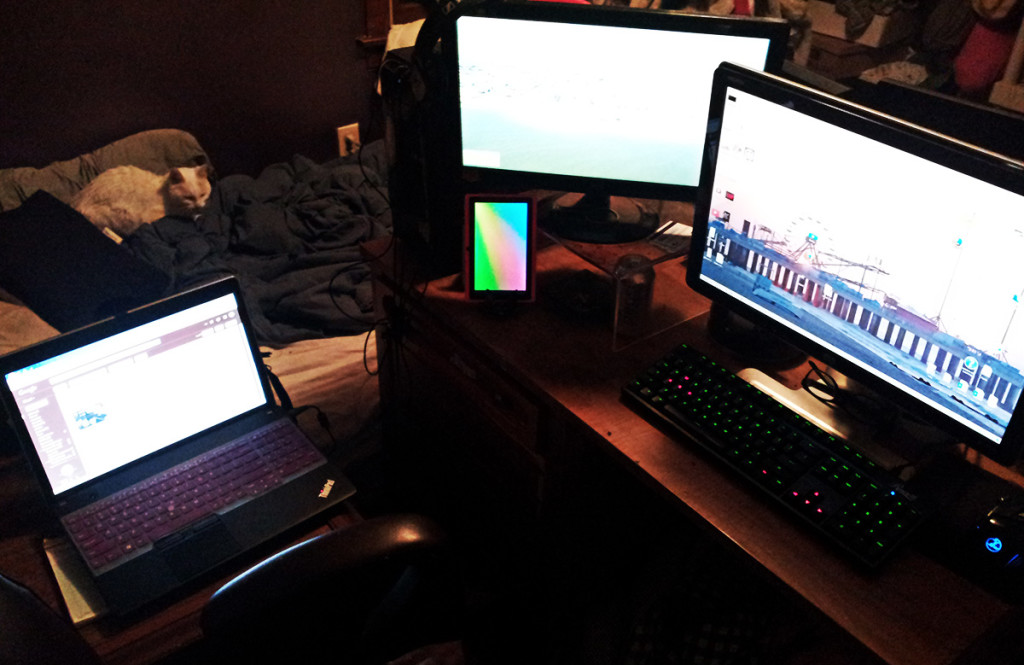
Desktop: ASUS CM1740

This is my primary computer, and the one I use most frequently when I’m at home. Bought this secondhand with no hard drive in mid-2013 from a kickass eBay seller who went above-and-beyond in service (I have a long post elsewhere I’ll port over to this site someday). I added the 500 GB hard drive in fall 2014 sometime.
- AMD A4-3400 APU (2.7 GHz)
- 6 GB DDR3 RAM
- Western Digital Caviar Blue 500 GB
- Western Digital Caviar SE 160 GB
- Windows 7 Home Premium
This computer has been wonderful for me since that time, but its age is starting to show. I’m in the process of researching CPU and RAM upgrades… but am also considering just buying a new system. This wasn’t near top-of-the-line when I bought it, and I can afford something nicer now.
AOC & HP Monitors
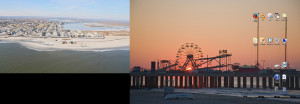
Yes, I am one of those terrible people who just uses whatever monitor, haha. I do not care at all if they match each other!
- Primary: The HP w2207h is from 2007 and is a really, really nice glossy 22” screen. It’s massive and has a really bright, sharp picture (especially for being as old as it is). I don’t use the built-in speakers.
- Secondary: The AOC is a 20 inch 2036s from 2009 or so, and is a few years old. I had some serious issues with it on a prior computer, but it works fine on my newer system. Although in the picture above the right-most quarter of the monitor is clearly obscured by my primary monitor, it’s pushed back a bit further than I like to have it.
Both of my monitors are fully functional and fine for me despite their ages. Neither has so much as a single dead pixel. Sometimes I feel like I need slightly bigger monitors — you can seriously never have enough monitor space, I feel — but I’m already tight on desk room as it is (you can see that!).
Rosewill Helios LED Illuminated Mechanical Keyboard with Cherry MX Blues

I absolutely adore this mechanical keyboard. I owned a Monoprice mechanical keyboard before this, and while I loved that one, this one is definitely superior. The keys on this are buttery smooth, and typing is just awesome. The keys backed by (I assume) metal bars are a little bit gummy — e.g., the backspace and enter keys. It’s so slight, to be honest, I only noticed it the first few days. It wasn’t even bothersome, just something I noticed. Not a big deal at all.
Probably my only real complaint — no Windows “right click” key. It’s not terrible, because you can use SHIFT + F10 for the same purpose. I honestly didn’t even notice this until I wrote this blog post, however — the Lenovo has me trained not to use this key anymore! The only other thing — typing on this mechanical keyboard makes typing on membrane and laptop keyboards seem that much slower and more painful!
Backlighting
When I was shopping for a mechanical keyboard, I actually tried to find something without backlighting. I’ve never had backlit keys before and, being a crotchety curmudgeon, I thought it was more money for something I didn’t want or need.
Of course — received the keyboard and fell in love with the LED backlighting. It has two primary modes — red and green. You can control WASD and the arrow keys separately (e.g., turn them green or red separate from other keys). I like the green LEDs a little more than the reds, but both are awesome and I switch between them just because I can!

The backlight isn’t the strongest — on my numerical keys and function keys, for example, the lower symbols are barely illuminated. That said — I honestly prefer dimmer LEDs, I think. The indicator lights for the lock keys (scroll, caps, num) are really really bright, and I need to cover them to sleep. I’d hate to have to turn the whole keyboard off every night.
Update as of June 2015: The “J” key’s red LED has died. It’s the only dead LED I have thus far, but it’s way more annoying than I expected even though I did prefer the green lights? Now I just don’t use the red lights except for WASD and my arrow keys. Additionally, some of the keys are starting to chip, exposing extra LED. I still expect to get very good use out of this keyboard, especially as I can just swap the keycaps out. Just bothersome; I only got this a couple months ago, and I did expect a little more longevity out of the original caps as well as the LEDs. Oh well!
Cherry MX Blue Switches
Video has loud noise warning!
I prefer Cherry MX Blues because they’re so clicky. I also definitely prefer having to put a little pressure down on my keys. My Monoprice also had blues — and it was a little more clicky and louder than this Rosewill. However, the clicking noises are primarily an aesthetic thing. I don’t need a thunderous keyboard, so long as it does make some kind of noise.
Zelotes 5500 DPI 7 Button LED Gaming Mouse

I actually bought this gaming mouse for my boyfriend and he wound up hating it badly enough he didn’t want to use it! So I gave him my mouse and tried this one. I wound up liking it enough that I don’t want a replacement!
It has a ridge on the index finger side, and if I need to be really precise with the clicking and mouse movements, I can use that ridge to do so. Unfortunately, it’s a huge mouse and my tiny lady hands have difficulty with that grip constantly. The photo shows what happens when I’m trying the accurate grip.
You can see my fingers are kind of twisted — I either have to do that, or push my hand far up the mouse so that it’s arched oddly. Neither are sustainable for a long period of time — but for brief periods when accuracy is necessary, it is very nice. It’s also perfectly usable and comfortable when I’m holding it normally, too!
It has a DPI button in the middle that controls how fast the mouse moves around the screen. I like the second-highest setting. Note that the LEDs strobe when you click the DPI button in the middle, so it might not be an appropriate choice for someone sensitive to flashing lights. Even though it only does it for a second, it does strobe. Surprisingly, despite this button being right in the middle of the mouse and below the scroll button, I honestly do not recall ever accidentally hitting the button.
Lenovo ThinkPad Edge E545

I’m very, very happy with this Lenovo Thinkpad. This is my secondary computer, recently purchased. I use it primarily for work — it comes back and forth with me and is basically my mobile office.
I liked the ThinkPads because they don’t come with all the flash and shiny physical stuff other laptops have (good example — most HPs). I also read repeatedly the ThinkPad has one of the best keyboards and trackpads. I really do like the keyboard — it’s the easiest to type on of the laptops I’ve tried previously. It also has a neat calculator button, as well as a search button. My only complaints:
- The function keys are, by default, laptop functions such as screen brightness and volume. There is supposedly a way to switch the function buttons around — the fix is on the official Lenovo blog. I tried it, however, and it didn’t work for me.
- No Windows “right click” key. Same semi-fix as the Rosewill keyboard — SHIFT + F10. Only this time, due to the swapped function keys, it’s an extra keypress and a two-handed shortcut. Even more of an annoying shortcut, unfortunately.
The trackpad is a trackpad — I don’t mind using it at all, and the scroll feature is nice, but I strongly prefer a mouse, of course.
I bought it knowing the RAM was kind of low for my typical uses, with plans to upgrade within the first few months. Even with 4 GB of RAM, it only really struggles when I try to run Photoshop, Illustrator, Firefox, and a couple other things at once — as it damn well should, since that is a lot of stuff!
The only thing I physically dislike with this laptop is the power adapter on the right-hand side. The power adapter wire can sort of interfere with mouse use, but I think that’s because I prefer a wired mouse (not pictured here). It’s not super bothersome, but it can be if you’re working in a cramped space.
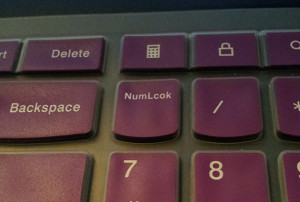
- AMD A6 5350M APU (2.9 GHz)
- 300 GB HDD
- 4 GB RAM (will be 16 GB as of next week!)
- Windows 7 Professional
I have a purple membrane keyboard protector even though I don’t like what it does with the keyboard feel. I’m too paranoid to use most things without covers and cases, especially if it’s something that’s gonna move around a lot (like a laptop).
I also got a Case Logic sleeve for transportation protection. It’s very, very snug — but it’s also very good protection. Lots of padding, and sturdy (not stiff) outer case.
DragonTouch Y88 7” Pink Tablet
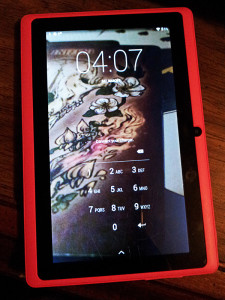
This is obviously a $50 tablet, and performs as such. It actually came into my possession accidentally! But that is a whole ‘nother post.
Performance-wise, it works for most things well enough. I don’t have a problem with most apps, so I assume this is more Instagram’s problem than the tablet’s — but Instagram really does not agree with this tablet. Instagram forces itself on one alignment for some reason, so even when I have the tablet vertical and all the other apps render correctly, if I open Instagram it’s upside down and I have to physically rotate the tablet. Instagram also crashes frequently, whereas nothing else does.
However — the screen is really, really bad. It feels like you’re looking at it on an angle even when you’re not, no matter how far you hold it from your face. It’s almost like looking at a high contrast picture. It always has a slight glare in the darkest spots. I’ve played with the settings extensively, no dice. Just a crappy screen.
It’s certainly not unusable — I’ve found it extremely useful for responsive web development testing. I’ve also myself in bed browsing Pinterest and Instagram, too, so it’s not useless to me at all! But — I do need to get a better tablet at some point in the near future. I don’t even want to invest in a case for this one, so the screen is already quite scratched.
Sennheiser HD201 Over-Ear Headphones

These are $20 headphones and I love them. They’re not totally sound-blocking, but they do work somewhat for blocking noise, given loud enough music. They’re very comfortable and I like their sound.
They’ve also survived for nine months as of this writing, which is honestly more important to me than actual sound performance. Most over-ear headphones in that price range would have disintegrated by now, especially considering they came back and forth to work with me for some months. They stay at home now, but are usually banging around somewhere on/in my desk or draped over my monitor as shown in the first picture.
The cord is also really, really long — I actually keep it tied up at all times because I don’t need that much room — but you might like it, if you want long-corded headphones.
Seagate 1TB Portable External Hard Drive
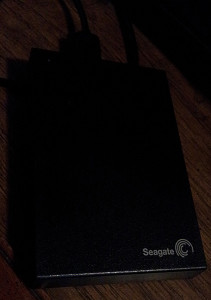
This Seagate external hard drive is for backing up data from the laptop and the desktop, of course. It’s in the top drawer of my desk (and yes, I really do need a case for it).
Kind of agnostic about Seagate and Western Digital. I had a couple of seriously long-running internal drives of both brands over the year. For example — I had a 20GB Seagate in my very first computer last 8 years. My 160GB Western Digital in the ASUS has almost 7 years: 1191 power ons and 58448 running hours, and is still in good health as far as CrystalDiskInfo reports.
So I honestly don’t really differentiate between them; my experiences have been pretty damn good. The Seagate was cheaper at the time than the Western Digital external drives — so yep! Went with a Seagate. This is my first external drive, so maybe I made a huge mistake — but I’m very happy with it so far.
Not Pictured
Brother HL-2240
Laser printer for that rare occasion I need to print something. This Brother is the most reliable and least painful printer I’ve owned in ~15 years — it helps, of course, that it’s more business/home-office class than the consumer-end printers I used before.
Samsung Galaxy S2
How I took the picture! This has been a reliable phone for the two years I’ve had it. It has a decent camera and runs everything I want to run on it without issue. It’s never been able to upload video to Instagram, however. Also — when I first got the phone, the battery shat out on me within three months of owning it. Woke up one day and the phone was super hot and wouldn’t power on at all. Thankfully, the battery was able to be warrantied. Otherwise — totally smooth sailing with this phone.
